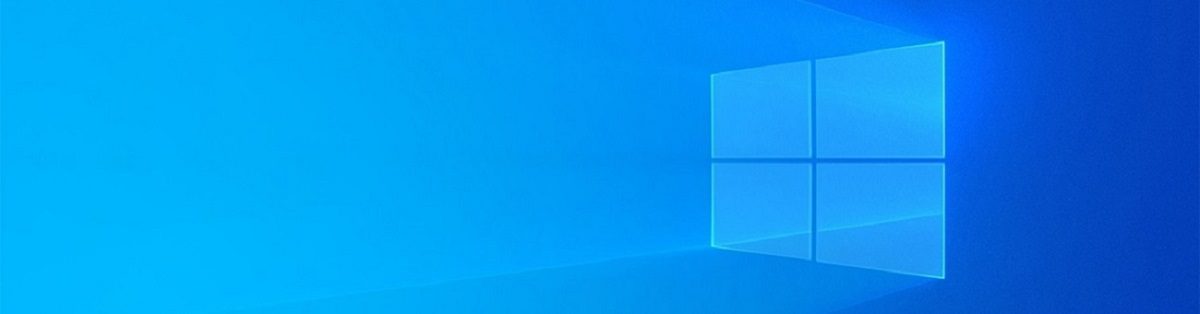Scenario Description
In this tutorial we’ll create and configure:
- a Windows Server 2019 Domain Controller
(using a Hyper-V VM) - Install and configure the AD Domain services, DNS and DHCP server roles
- Set up a new domain
- Additional: A sample VM to join the new domain
Goals
- Creating your virtual machines in Hyper-V
- Promote a Domain Controller
- Configure the server roles
- Additional: Join a server to the domain
Following Tutorials
Azure AD Connect: This domain environment will be used later to sync a couple domain users to Azure with Azure AD Connect.
Windows Admin Center: We’ll use these VMs to connect them to Azure and configure the hybrid cloud services with Windows Admin Center.
Let’s start, Set up your Hyper-V VMs:
Download Windows Server 2019 Evaluation:
https://aka.ms/windowsserver (choose Windows Server on-premises) and download the ISO-file.
On your Windows 10 PC, go to Control Panel, Turn Windows features on or off and mark the checkbox Hyper-V: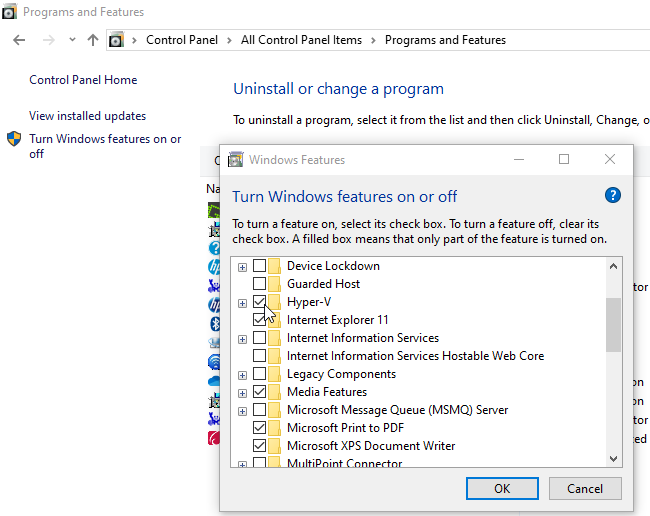
=> Tech Tip: If you encounter any problems during the Hyper-V installation, please check your Computers’ BIOS settings and enable Virtualization.