Problem
Every Azure subscription has an Account Owner and a Service Administrator. If you are an Azure Admin and can’t see costs or details of a subscription, you should check if you are the Account Owner, or at least the Service Administrator.
You chan check the Account and Service Administrator in the Azure Portal, Subscriptions, Select your Subscription, Properties:
Change the Service Administrator:
To change the Service Administrator, go back to the Overview of your Subscription and Click on the Manage-Button:
A new Tab will open and switch to the Azure Account Portal. There you can see the details of your Subscription. Click on Edit Subscription details:
Click Now you can choose the name of your Subscription and change the Service Administrator. Type in the Email-Address of the Azure Account you want to use as Service Administrator:
Confirm. It will take some time until the Service Administrator changes in the Azure Portal.
=> Production Tip: If the Manage-Button in the Subscription Overview is inactive, you need to become the Account Owner first. Please see:
Change the Account Owner of an Azure Subscription

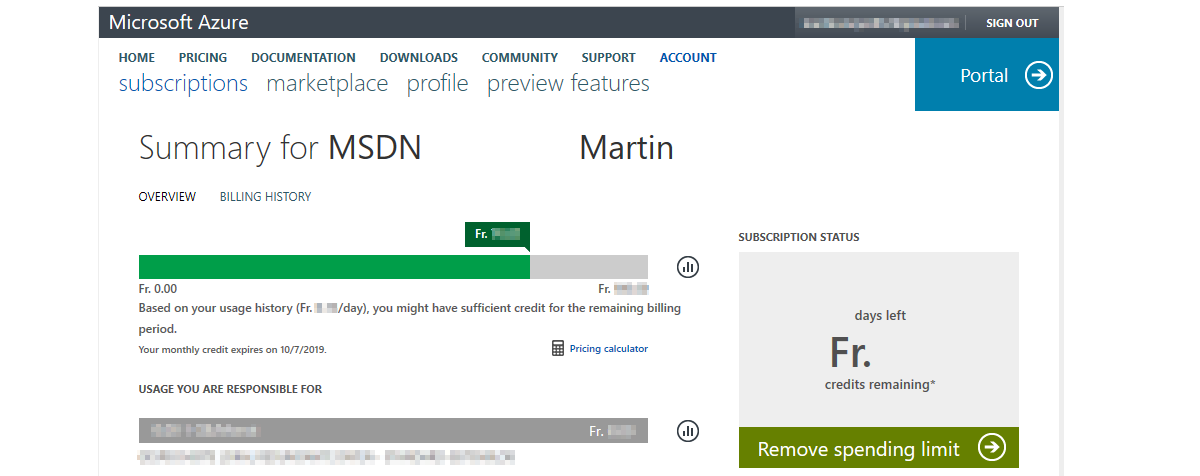

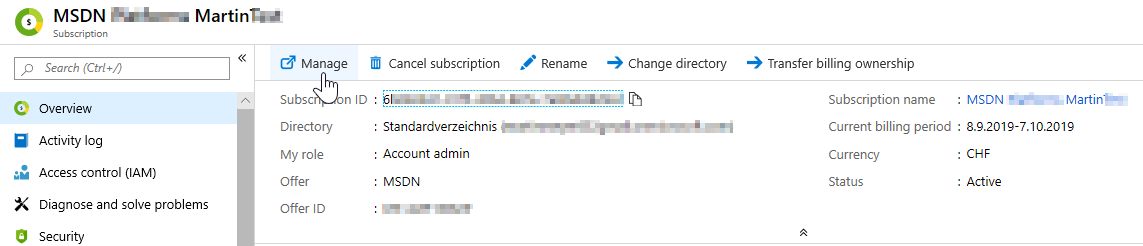
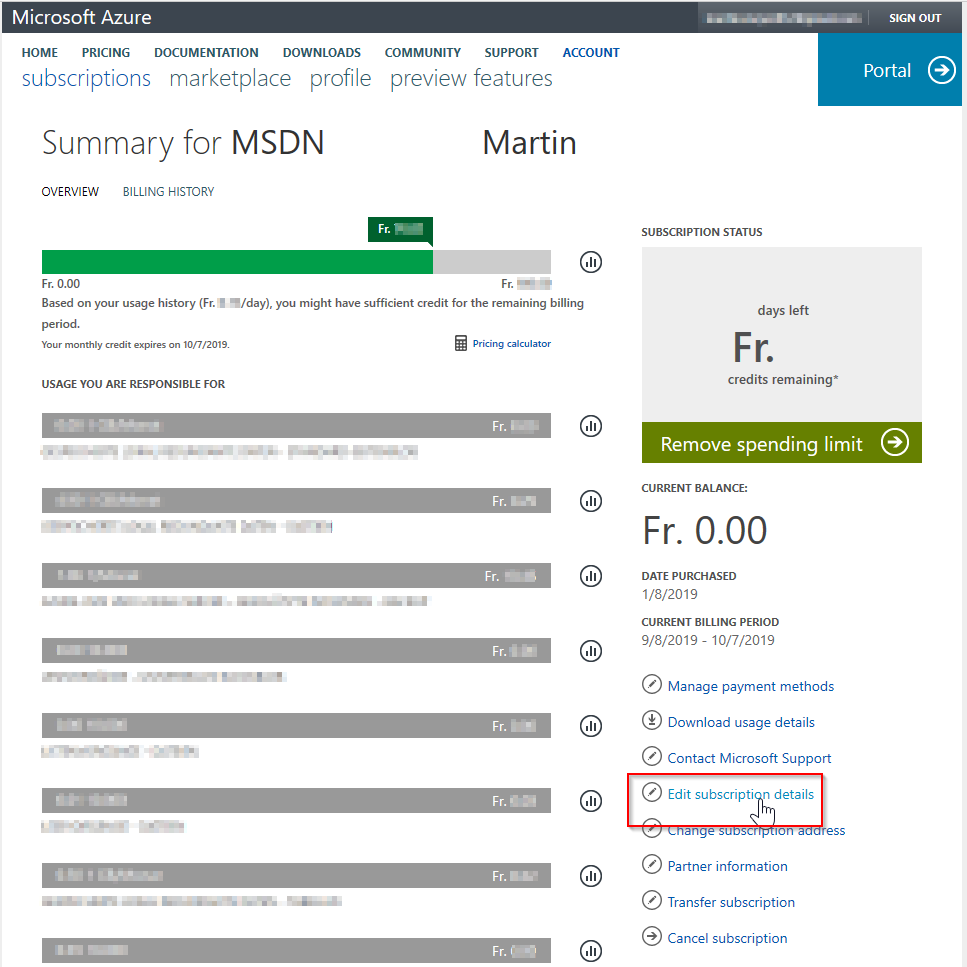
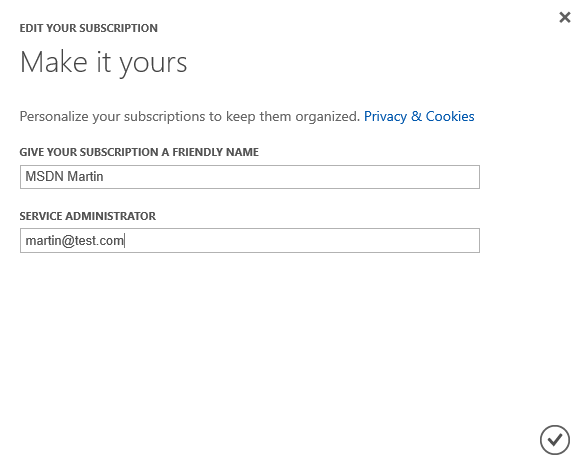
Thank you ever so for you blog post. Really looking forward to read more. Awesome. Shelagh Geoff Carhart
Exceptionally individual friendly website. Great details available on couple of clicks. Cloe Chevalier Fiertz